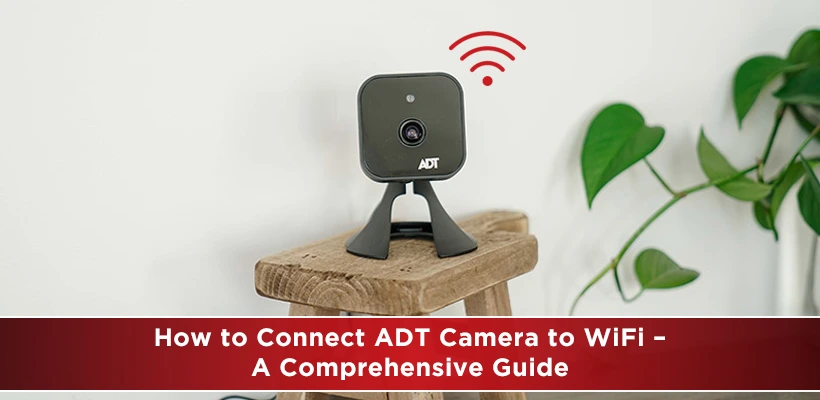
Connecting your ADT camera to WiFi is a crucial step in modernizing and optimizing your home security system. It allows you to remotely monitor your property, receive real-time alerts, and keep an eye on things even when you're away. In this comprehensive guide, we will walk you through the process of connecting your ADT camera to WiFi, providing step-by-step instructions, troubleshooting tips, and insights to ensure a smooth setup experience.
Table of Contents
• Introduction
• Understanding the Importance of Connecting ADT Camera to WiFi
• Preparation: What You Need Before Starting
• Step-by-Step Guide: How to Connect ADT Camera to WiFi
• Troubleshooting Common Connectivity Issues
• Ensuring Security and Privacy in Your WiFi-Connected ADT Camera
• FAQs (Frequently Asked Questions)
• Conclusion
Introduction
Modern security systems have evolved, and ADT cameras have taken surveillance to a new level. Connecting your ADT camera to WiFi opens up a world of convenience and security, enabling remote access and real-time monitoring. This guide will help you navigate the process with ease, ensuring that your home remains well-protected.
Understanding the Importance of Connecting ADT Cameras to WiFi
Wireless connectivity has revolutionized the way we interact with security systems. By connecting your ADT camera to WiFi, you unlock the ability to monitor your property from anywhere. Whether you're at work, traveling, or just in another room, you can keep an eye on your home using your smartphone or computer.
Preparation: What You Need Before Starting
Before you begin the setup process, it's important to gather the necessary tools and information. You'll need your ADT camera, a stable WiFi network, your WiFi password, and a smartphone or computer for configuration.
Step-by-Step Guide: How to Connect ADT Camera to WiFi
• Unboxing and Placement: Start by unboxing your ADT camera and finding the ideal location for it. Make sure it has a clear view of the area you want to monitor.
• Power Up the Camera: Plug in the camera using the provided power adapter. Wait for it to power up and initialize.
• Install the ADT App: Download the official ADT app on your smartphone from the App Store or Google Play Store.
• Create an Account: Open the app and create an account if you don't have one. If you already have an account, log in.
• Add a New Device: In the app, navigate to the "Add Device" or similar option. Select your ADT camera model.
• Connect to WiFi: The app will prompt you to connect the camera to your WiFi network. Enter your WiFi name and password as prompted.
• Camera Pairing: Follow the on-screen instructions to complete the pairing process between the camera and the app.
• Test the Connection: Once paired, test the connection by accessing the camera's live feed through the app.
Troubleshooting Common Connectivity Issues
While the setup process is usually straightforward, you might encounter some connectivity issues. Here are some common problems and their solutions:
• Weak WiFi Signal: Ensure that the camera is within range of your WiFi router.
• Incorrect WiFi Password: Double-check the password you entered during setup.
• Camera Offline: If the camera appears offline, try power cycling it and checking your WiFi connection.
Ensuring Security and Privacy in Your WiFi-Connected ADT Camera
Securing your WiFi-connected ADT camera is paramount to maintaining your privacy. Follow these tips:
• Change Default Passwords: Always change the default login credentials for your camera and app.
• Enable Two-Factor Authentication: If available, enable two-factor authentication for an extra layer of security.
• Regular Firmware Updates: Keep your camera's firmware updated to patch security vulnerabilities.
FAQs
Q: Can I connect multiple ADT cameras to the same WiFi network?
Yes, you can connect multiple ADT cameras to the same WiFi network, allowing comprehensive coverage of your property.
Q: What should I do if I forget my ADT camera's login password?
Most cameras offer a password reset option. Check the user manual or the manufacturer's website for guidance.
Q: Can I access the camera feed from multiple devices?
Yes, you can access the camera feed from multiple devices by logging into the app with the same account credentials.
Q: How can I improve the camera's night vision performance?
Ensure that the camera's lens is clean, and there are no obstructions. You can also install additional lighting for better results.
Q: Is it possible to disable the camera's feed temporarily?
Yes, most ADT cameras offer an option to pause or disable the feed temporarily for privacy reasons.
Q: What should I do if I change my WiFi password?
If you change your WiFi password, you'll need to reconnect the camera to the new network using the app.
Conclusion
Connecting your ADT camera to WiFi brings convenience, control, and peace of mind to your home security setup. By following our detailed guide, you've empowered yourself to enhance your surveillance capabilities and stay connected to your property no matter where you are.
Get peace of mind with ADT security. Call (844) 662-0388 to book your installation appointment.
Resources:
Top Internet Service Providers Near You
Top 5 Fiber Optic Modems in 2023-24